Axpert 11
TStructs (Forms)
- Create Form
- Create DC
- Create Fields
- Grid DC/frames
- Formulae in fields
- SQL in fields
- Drop down fields
- Autogenerate fields
- Table fields
- File upload fields in forms
- Photos &Image fields
- Barcode /QR Code Scanner
- Fill Grid
- Posting data – Gen maps
- Updating fields in DB tables – MD Map
- Toolbars in tstructs
- Tracking changes/Audit trial
- Try it yourself
IViews
Scripts
Axpert Jobs
Axpert Cards
HTML Plug-ins
Users & Roles
- Users, roles & responsibilities
- Responsibilities
- User Role
- User Login
- SSO Authentication
- Stay Sign In
Workflow
Axpert API
Application Var/Params
Publish Axpert Apps
Axpert Mobile
Settings
- Axpert installation
- Change password
- Forgot Password
- Developer Options
- Global Settings
- In-Memory DB
- Notifications for Long Running Webservice’s
- Axpert Configuration on web
- Axpert Licensing
Utilities
Customization
- Main Page Customization
- Home Page Customization
- More API
- Custom User Interface
For Reports - Custom HTML In Forms
- CSS And JS Customization
- Developer Notes
- Hooks In Forms
- Third Party SSO Integration
WebServices
Axfast
Creating a Form in Axpert
Forms in an application serve as a bridge between users and the underlying functionality. Their design and functionality directly influence the user experience, data integrity, and the overall success of the software application.
Here is a Tutorial video on creating Forms,
1. Click on the Forms/TStruct option to create and edit forms. This will list all the available forms in the application.
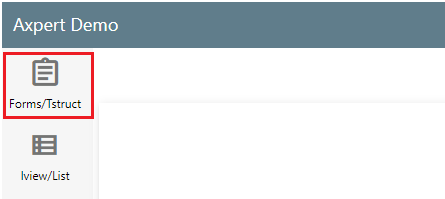
2. Click on the New button to create a new form. The “New Form” page will be displayed.
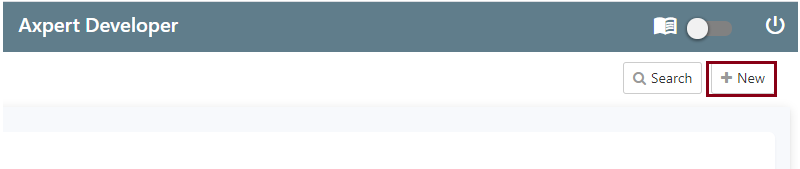
3. Enter the form name, caption, and click on Submit to finish.
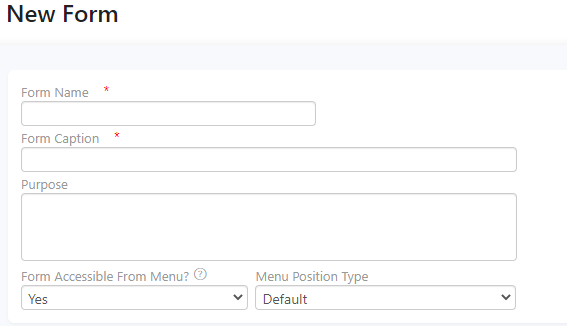
Purpose Text is used to display help text or hints related to the fields used in the Form/Tstructs
The Menu position type is set to Default while creation. There are two other position type Insert Before and Add Under. These options allow you to insert the form before an existing form or after. The position type can be changed as per user requirement.
Form/Tstruct Builder
Form/ Tstruct Builder is used to create new forms. All the tstructs/forms created will be available in this space.
Save As
To replicate an existing Tstruct, which will have the same structure as that of the parent, we can use the Save as a button.
1. Go to the desired Tstruct which you would like to replicate
2. Click on the “Save as button”
3. Enter the transid and caption in the popup window and click on Ok
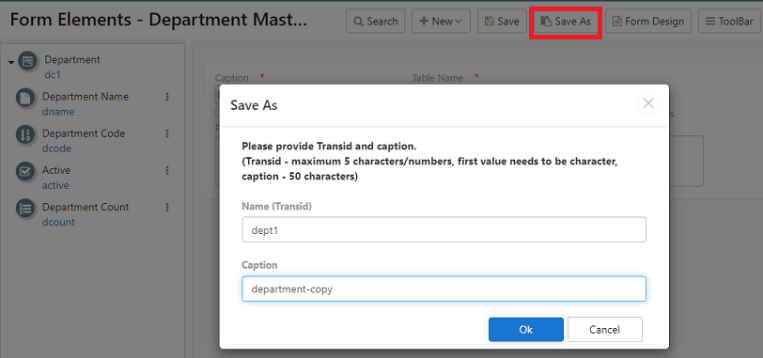
Go to Tstruct menu and find your copy with the caption provided earlier.
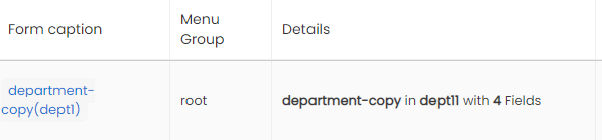
Form Design
To access form design on the developer site, click on the Form Design button available. A pop-up window with form fields that can be redesigned appears.
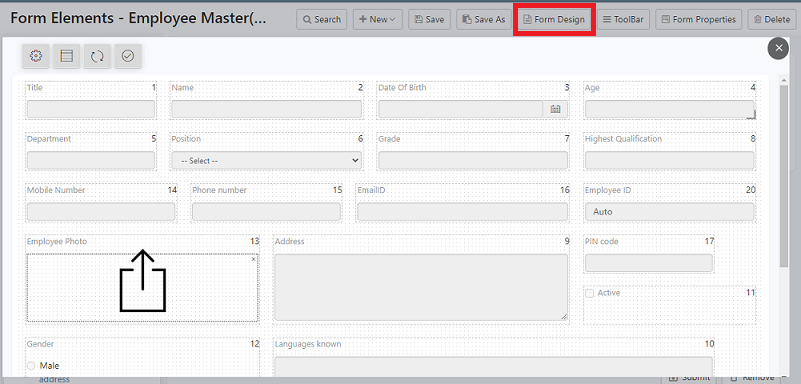
Try Out
Try creating a Form for Employee with a suitable name and submit it. A New Form is created with the given name. For Example, Let us create a form to gather details of employees of Axbox company.
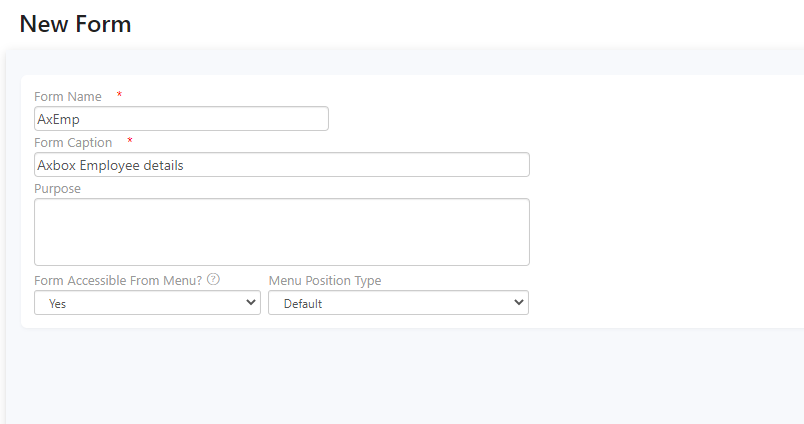
Check Out this video to know more about Form creation


