Axpert 11
TStructs (Forms)
- Create Form
- Create DC
- Create Fields
- Grid DC/frames
- Formulae in fields
- SQL in fields
- Drop down fields
- Autogenerate fields
- Table fields
- File upload fields in forms
- Photos &Image fields
- Barcode /QR Code Scanner
- Fill Grid
- Posting data – Gen maps
- Updating fields in DB tables – MD Map
- Toolbars in tstructs
- Tracking changes/Audit trial
- Try it yourself
IViews
Scripts
Axpert Jobs
Axpert Cards
HTML Plug-ins
Users & Roles
- Users, roles & responsibilities
- Responsibilities
- User Role
- User Login
- SSO Authentication
- Stay Sign In
Workflow
Axpert API
Application Var/Params
Publish Axpert Apps
Axpert Mobile
Settings
- Axpert installation
- Change password
- Forgot Password
- Developer Options
- Global Settings
- In-Memory DB
- Notifications for Long Running Webservice’s
- Axpert Configuration on web
- Axpert Licensing
Utilities
Customization
- Main Page Customization
- Home Page Customization
- More API
- Custom User Interface
For Reports - Custom HTML In Forms
- CSS And JS Customization
- Developer Notes
- Hooks In Forms
- Third Party SSO Integration
WebServices
Axfast
User Role
Creating Roles
A role can have multiple responsibilities, but you cannot create a role without assigning a Responsibilities. Let us now create a role called manager assigning him the responsibility as Manager.
To create a role, follow the steps mentioned below:
1. Log in to the application, open the User Roles page from the menu or global search.
2. Click on NEW button.
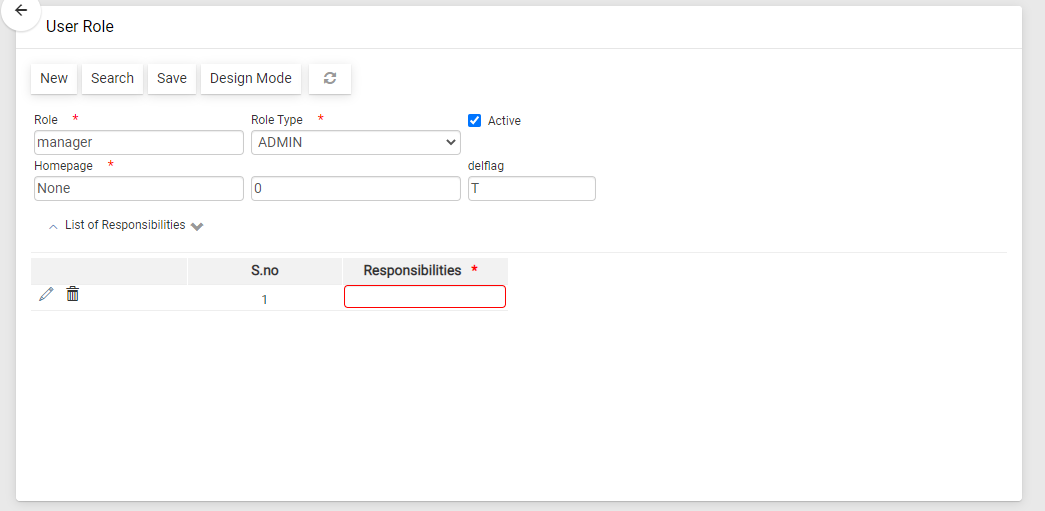
3. In the Role textbox, type Manager.
4. In the Responsibilities section, select one or more responsibilities.
5. Click the Save button.
Assigning Home page based on Roles
Using Page Builder you can create pages for different roles and on the same page, you can assign to any role as a home page.
In the above mentioned screenshot, you can select the page in the Homepage text field, which you want to show as the homepage for that user role.


