Axpert 11
TStructs (Forms)
- Create Form
- Create DC
- Create Fields
- Grid DC/frames
- Formulae in fields
- SQL in fields
- Drop down fields
- Autogenerate fields
- Table fields
- File upload fields in forms
- Photos &Image fields
- Barcode /QR Code Scanner
- Fill Grid
- Posting data – Gen maps
- Updating fields in DB tables – MD Map
- Toolbars in tstructs
- Tracking changes/Audit trial
- Try it yourself
IViews
Scripts
Axpert Jobs
Axpert Cards
HTML Plug-ins
Users & Roles
- Users, roles & responsibilities
- Responsibilities
- User Role
- User Login
- SSO Authentication
- Stay Sign In
Workflow
Axpert API
Application Var/Params
Publish Axpert Apps
Axpert Mobile
Settings
- Axpert installation
- Change password
- Forgot Password
- Developer Options
- Global Settings
- In-Memory DB
- Notifications for Long Running Webservice’s
- Axpert Configuration on web
- Axpert Licensing
Utilities
Customization
- Main Page Customization
- Home Page Customization
- More API
- Custom User Interface
For Reports - Custom HTML In Forms
- CSS And JS Customization
- Developer Notes
- Hooks In Forms
- Third Party SSO Integration
WebServices
Axfast
Responsibilities
Creating Responsibilities
For access control, you need to first create responsibilities. One or more responsibilities can be assigned to a specific role. This is followed by assigning one or more roles to a user.
Let us try it out in our sample application. Let us create two responsibilities – Manager and Executive.
The manager has access to all the pages in the application, whereas the executive cannot access the master tstructs.
To create a responsibility, follow the steps mentioned below:
1. Navigate to Utilities. click on Responsibilities.
2. Responsibilities page will open, Click on add responsibility(+) icon.
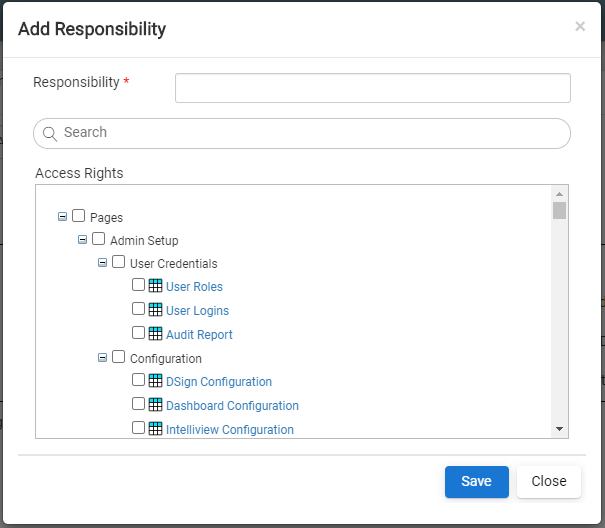
3. Add responsibility page will open, In the Responsibility box, type Manager.
4. Select Pages and IViews from the access rights.
5. Click Save button to save the responsibility.
Similarly, create a responsibility named Executive and select Pages and IViews in Access Rights section.


