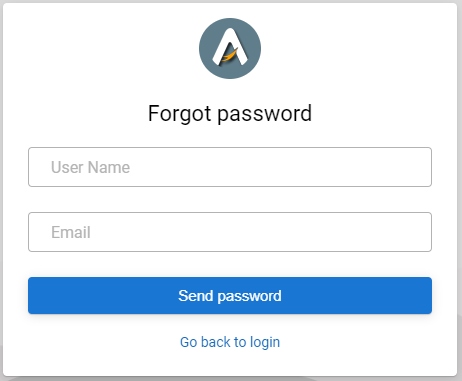Axpert 11
TStructs (Forms)
- Create Form
- Create DC
- Create Fields
- Grid DC/frames
- Formulae in fields
- SQL in fields
- Drop down fields
- Autogenerate fields
- Table fields
- File upload fields in forms
- Photos &Image fields
- Barcode /QR Code Scanner
- Fill Grid
- Posting data – Gen maps
- Updating fields in DB tables – MD Map
- Toolbars in tstructs
- Tracking changes/Audit trial
- Try it yourself
IViews
Scripts
Axpert Jobs
Axpert Cards
HTML Plug-ins
Users & Roles
- Users, roles & responsibilities
- Responsibilities
- User Role
- User Login
- SSO Authentication
- Stay Sign In
Workflow
Axpert API
Application Var/Params
Publish Axpert Apps
Axpert Mobile
Settings
- Axpert installation
- Change password
- Forgot Password
- Developer Options
- Global Settings
- In-Memory DB
- Notifications for Long Running Webservice’s
- Axpert Configuration on web
- Axpert Licensing
Utilities
Customization
- Main Page Customization
- Home Page Customization
- More API
- Custom User Interface
For Reports - Custom HTML In Forms
- CSS And JS Customization
- Developer Notes
- Hooks In Forms
- Third Party SSO Integration
WebServices
Axfast
Forgot Password
If you have forgotten your password and you previously entered an email address when signing up for the account, and you still have access to that email account, then forgot password can help you recover access to your account.
How to Reset Password
- Forgot Password option is provided in Login page.
- Click on Forgot Password.
- Enter your username.
- Enter your Email ID.
- An OTP will be send to your mail-id(it will consider as temporary password).
- Goto Login page, Enter your username and the provided OTP.
- You will navigate to Change Password page,
- Enter your OTP in existing password field.
- Enter New password.
- Enter confirm Password.
- click on Save, your password will be reset successfully.