Axpert Installation Guide – Axpert 10.1
-
Title and copyright information -
Preface
-
Axpert Web Installation -
Installation Requirements -
Post Installation Tasks -
Configuration tasks for certain OS -
Post Installation Tasks manual -
Upgrade task from Axpert 10.X -
Axpert Desktop Installation -
Licensing Axpert -
Frequently Asked Questions -
Agile Labs® Axpert
Licensing Axpert
Read this chapter to know more on licensing.
Axpert Licensing
This licensing has been made more suitable for rapid adoption.
Terminologies
• Customer – End user of the Axpert software.
• Partner – A value added reseller who develops apps/products on
Axpert and sells it to their customer.
• License controller (LC) – Is an employee of Agile who issues
licenses to partners and customers.
• Licensing app – An app used to issue licenses to partners and
customers. Only the LC will have access to this app.
• Agile Licensing server (ALS) – This server controls the licensing
of Axpert at various customer locations.
• Evaluation copy – Allows users to develop and use an app. The app
will allow entry of only 500 records in any form in the app. Subsequently, only 10 transactions per session will
be allowed. The duration between the login time and the logout time of a user is called a session. This
will work only for 30 days.
Types of Licenses
Partner license – This license is intended for partners desiring to develop apps/products
for their customers. Using this license, you can do the following:
• Develop new apps/products.
• Usage restrictions of an evaluation copy are applied.
• Must renew this license every year.
• A partner license is tied to the machine. It will get auto validated with Agile server
every month
Developers license – Intended for end user companies who need customizing capability
of their app.
• This will work only on the app licensed to the customer.
• It can also connect to the app prefixed with Dev_<AppName> or
Test_<AppName>. When connected to this instance, the transaction restriction will be applied to these
instances. They can be used as development and test instances.
• No new application can be developed.
End user license – Apps developed on Axpert need end user license to run as a full version.
• Any one machine in the end user LAN in case of desktop version and the web server
in case of web version will be registered with Agile. All machines need not be registered as in the current
practice.
• End users licenses are based on the following factors:
• number of users
• number of tstructs and iviews
• expiry date
• number of transactions
Distributor license – There are partners who pay an annual fee and enroll as gold or silver
partners. They have free access to the limited version of Axpert run time. This limited version restricts the
number of transactions that may be entered by the end user. The limited version of Axpert is licensed
through a distributor license. It is the same as end user license but with a transaction restriction. End users
will also have an option to top up once they reach the limit after making a payment. An option to effect the top
up will be available to LC and the customer in ALM.
Site license – This license is given to the remote locations that are connected to a
central location through Axpert data router. This is same as the end user license except for tying it to one
main instance named central location. This cannot run without a periodic connection with the central
location.
Processor license – This is same as end user license without any limit on number of
transactions or users.
Licensing Process

Installing Axpert
You can download and install Axpert from Agile cloud or developer.agile-labs.com, else you can install it from a
CD.
whenever you install Axpert, it will work as an evaluation copy till it is registered. To register an Axpert
app, the user must purchase the licenses for the app. Every Axpert app is licensed.
Registering Axpert
Axpert needs a valid license to login Axpert/Axpert.NET applications.
Agile introduces different Editions of Axpert License suitable for small, medium and large enterprises, and
any type of business environment. Customers are free to select the Axpert License Edition according to
their business requirements.
Once you install Axpert, you must activate the Axpert license to login Axpert. During the login process, if
Axpert is not able to find a valid license, it will pop up the Activation Screen as shown below to activate a
license.
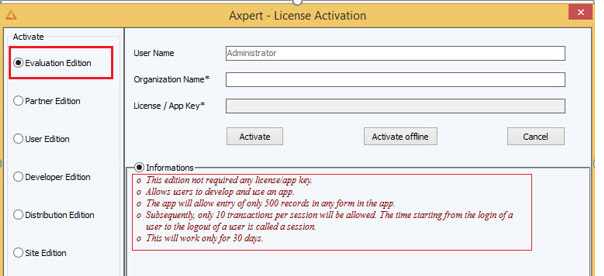
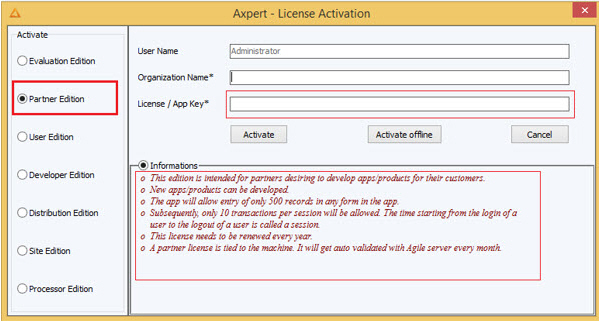
The above highlighted license editions (Evaluation & Partners Edition) will be tied up with individual system
ids. So, Axpert will allow the users to login to any Axpert Application developed in any type of databases
(Oracle, MS SQL, MySQL & PostGre) installed in any systems. For more information on usage and
restrictions, refer Information’s Area of the Axpert License Activation screen.
All other type of Axpert License Editions (End User, Developer, Distribution, Site and Processor Editions)
license are stored in the respective Axpert Schemas and only one license activation is required from 9.8
version onwards. In the new Axpert licensing methodology, Axpert uses a windows service application Axpert
License Manager(ALM), which needs to be installed and configured in one of the systems that must be
switched on for 24/7 in Customers LAN.
DB Server is the preferred system for ALM to install. In Axpert.NET application, it can be App Server also,
but it depends on Customer environment.
Configuring Axpert License Manager (ALM)
Axpert License Configuration (ALC) is a separate installation kit available in Product Installation Kit. It can
be distributed separately also, as and when required by Customers.
Axpert License Configuration Installation Kit contains a standalone application ALC EXE for the easy
configuration of ALM. ALC is an UI application for creating/configuring connection from ALM to Axpert Db
Schemas and for installing windows service application as shown below.
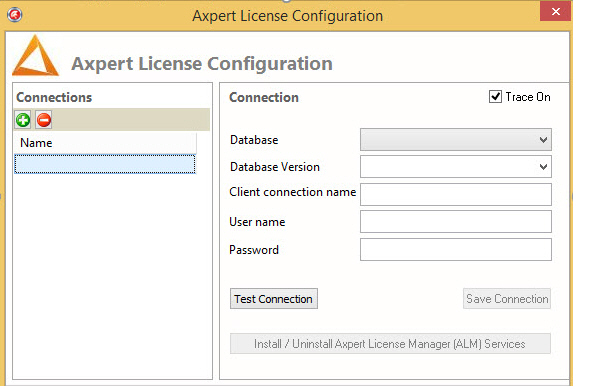
Users must enter the required information to create db connections. Once you finish entering the relevant
information, you will be able to “Test Connection”.
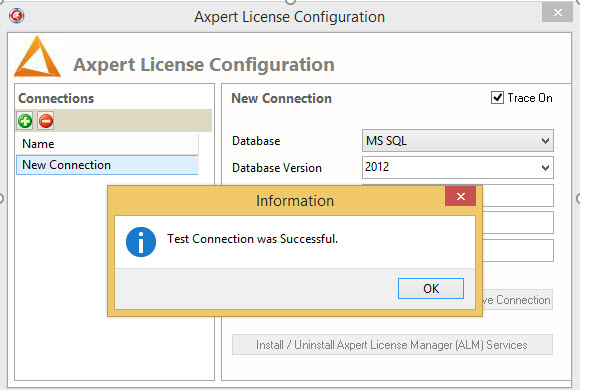
Once the connection is tested successfully, “Save Connection” option will be enabled as shown below.
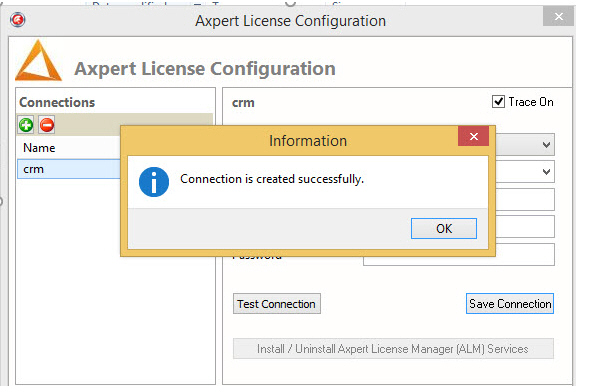
Once db connection is created successfully, Install/Uninstall Axpert License Manager (ALM)
Services option will be enabled as shown below. When you click this button, ALM windows
service will be installed in the system if ALM DLL is available in the ALC exe folder.
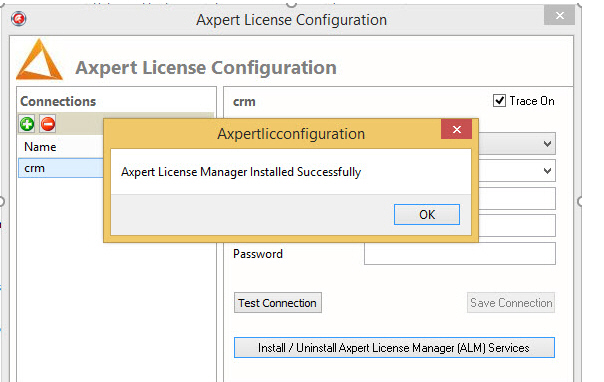
Once ALM is installed successfully, users can verify the same through Task Manager or windows Services if
required, which would be running as a service as shown below.
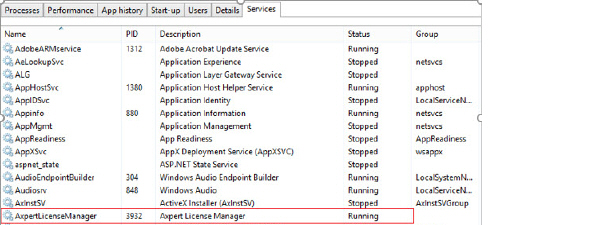
The same button can be used to uninstall the service as and when required by the user.
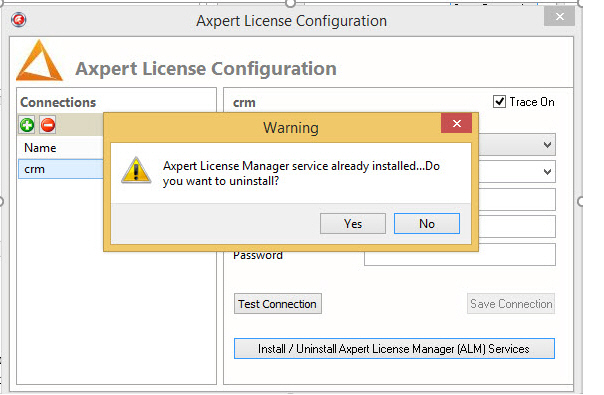
When the user clicks Yes, the Axpert License Manager will be uninstalled.
Axpert license activation screen will pop up the following message if ALM is not installed and connected to the
concerned Axpert application schema when a user tries to activate any type of Axpert License Editions as (End
User, Developer, Distribution, Site and Processor).
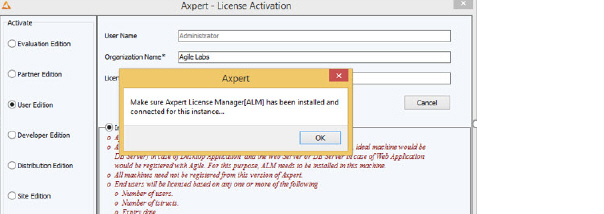
Once ALM is installed and connected to Axpert schema, users can activate the Axpert license using App
Key/Activation key obtained from Agile. Once the user clicks on the activate button, Axpert will make a web
service call to Agile License Server and the web service would return the license string, after the required
verifications at server. If any verification steps are failed at Agile Server, the web services will send an
error message and the user can check the same with Agile License Team accordingly.
Once the license is activated successfully, you can login to an Axpert application and verify the license
parameters such as type of license, no. of users, expiry date, no. of transaction and so on. You can see the
licensed information on the screen as shown below.
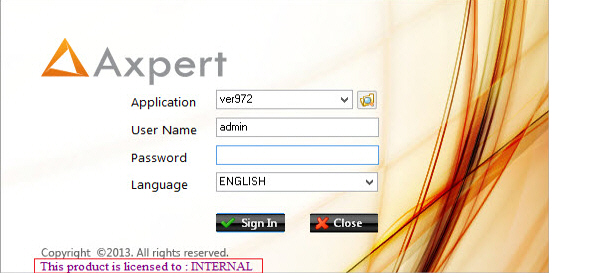
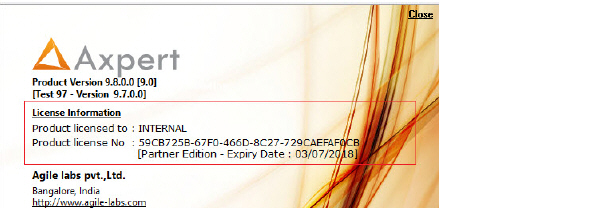
Axpert & ALM handshake
Though you run ALM on any machine in Customers LAN for 24/7, windows services might stop running due to
unexpected system errors and patch updates. In such cases, it is not advisable to stop Axpert logins all of a
sudden for end users as they might not be knowing about ALM other than Administrative users. To
overcome this situation, Axpert provides repeated messages to end users as and when required as shown below with
a buffer period of 15 days.
If ALM not running for more than five days, login screen appears as shown below.
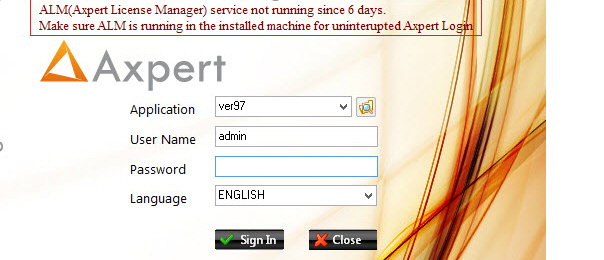
If ALM not running more than 10 days, login screen appears as shown below.
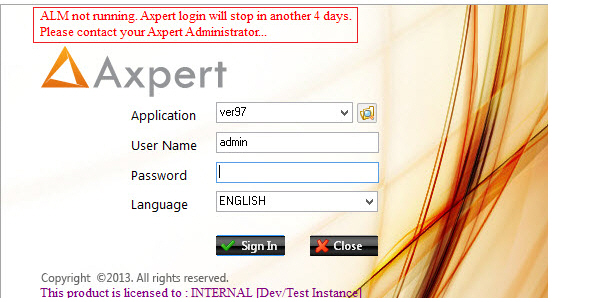
If ALM not running more than 15 days continuously, login screen appears as shown below and the user cannot login
Axpert further.
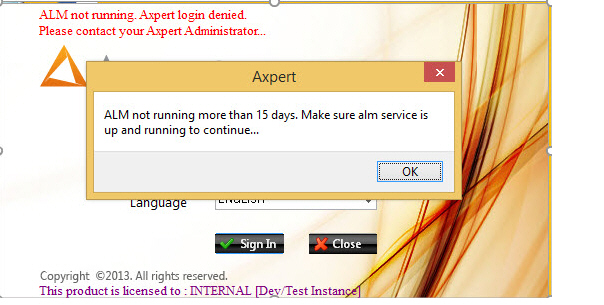
Frequently Asked Questions
• How do you restrict the run time usage restrictions of different license
parameters and scenarios?
• How to protect the copy of Axpert Cloud/In-house build
application?
How Axpert Developers/Users will connect to Production / UAT Instances for some
changes in structures/definitions since the Build Mode is available only in Partner Edition &
Developer Edition? Also, what is the difference in Partner Edition & Developer Edition?
The partner edition is tied up with individual system ids and Axpert developers can login to production/UAT
or any instances in any databases if the usage restrictions such as no. of transactions per session and total no
of transactions and so on are applied.
The developer edition is activated based on the following conditions:
• A developer edition must be tied to a user edition License, which can be cross checked during the
activation of developer edition.
• Developer edition license is tied up with one of the systems in LAN, where ALM is running.
You can activate the developers edition in development/test instances. Customers’ must request for the required
number of development/test instances for a particular application. Accordingly, LC provides the activation
key for development/test instances if usage restrictions are applied. After activation, the Axpert screen
displays “This product is licensed to : INTERNAL [Dev/Test Instance].
The below option provides end users to top up once they reach the limit after making a payment. As per the
business agreement, LC would be making the required changes like increasing the no. of transactions,
extending the expiry date and so on, in Axpert Licensing DB for the particular App Id/Activation key. The
Axpert admin users can refresh the existing license as shown below after making the payment.

End users can activate the developers edition at production/UAT instance or the site edition at central location
as shown in the image below. These options will be available to Axpert admin users as per the End User
License parameters.
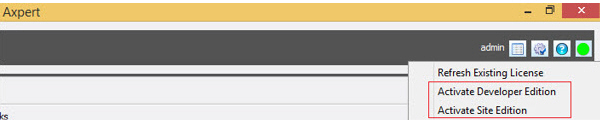
How do you restrict the run time usage restrictions of different license
parameters and scenarios?
• Restrict multiple session logins for the same user.
Scenario 1:
• If you have activated Axpert using evaluation/partner/developer’s edition and when the user performs more
than 10 transactions, the user gets the following message:
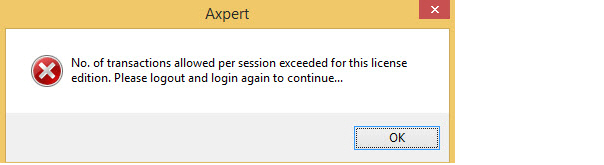
Scenario 2:
• If you have exceeded the number of transactions than the licensed transactions in any editions
except processor edition, then the Axpert displays the message as shown in the image below and the user will not
be allowed to save more transaction for that particular tstruct.
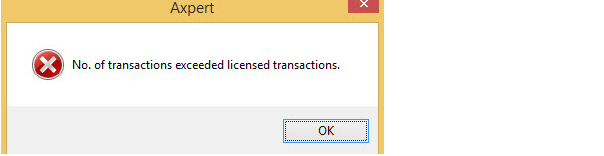
Scenario 3:
If the number of users exceeds in case of licensed edition as well as in Axusers table, then the Axpert will
not allow you to save any new user.
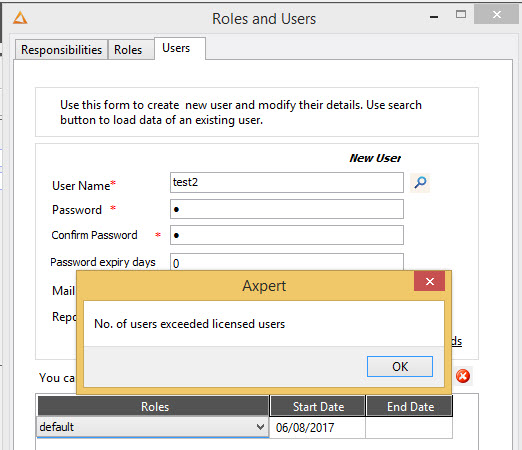
Scenario 4:
If the number of build users exceeds the licensed users, the Axpert will not save any new user further.
Scenario 5:
If the number of tstructs exceeds the licensed tstructs, the Axpert will not save any new user.
Scenario 6:
The license information button becomes RED and prior to 10 days, the Axpert displays the hint about the
license expiry. According the customer requirement, you can configure the timings and license expiry
intimations message.
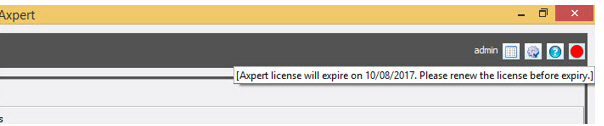
How to protect the copy of Axpert Cloud/In-house build application?
Apps downloading from Cloud to on premise needs to be copy protected. To achieve this, we have introduced Product
ID for each App available in Cloud. This product id will be encoded in license string once license is
issued to Apps. We are encoding the same product id with the structure name and saving it with individual
structure XML. During the run time of the application, the product id in license string will be cross-checked
with the product id available in structure xml. If there is a mismatch, system will show the appropriate error
message during structure loading. As of now, Axpert is licensed with a predefined product id 100.
The following applications are available in Licence DB Product Master.
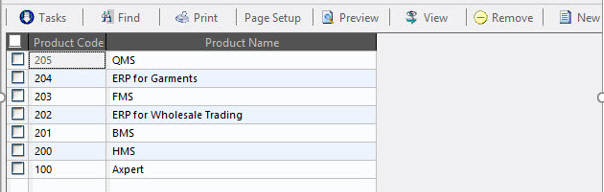
To copy protect the cloud apps, follow the steps mentioned below:
• Once a new application is developed and ready to sell or upload to Cloud (for eg:-GST), a new Product
Code would be updated in the application structures before selling/uploading to Cloud and the technical head
must know this.
• Once the product code is generated, inform the same to LC.
• LC updates the Product Master records in Licensing DB according to the Technical Head’s information.
• LC issues the End User license edition for the particular Application according to the business
agreement.
• Developer/Site Editions tied up with this particular End User License Edition will have the same
Product Code. If the Product Code is different, license activation will fail.
• During the run time, all other licensing parameters will be verified along with Product Code.
Concurrent Users Licensing
This type of license is not tied to a specific user. In concurrent licensing, maximum number of users or devices
can access an Axpert application at a time. The number of concurrent licenses determines the number of
devices that can run the applications concurrently. If all licenses are being used, an additional device
cannot use the application until one of the other users finishes using his/her license. When one device finishes
using the license, another device can begin using it.
Multiple logins are based on the following scenarios:
• If the user logs in with same user name/password, it would be considered as a single connection.
• If the user logs in with a different user name/password, it would be considered as multiple
connections.
If the same user logs into an Axpert application from a different machine, Axpert will display
a pop up a message stating “You have logged in from the system with [ip address]. This session will be closed
when you login. Want to continue?”. User can respond accordingly.


